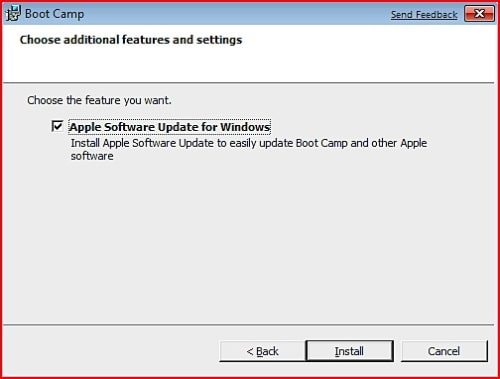Run the Windows Update troubleshooter
If you are using a Windows 10 device, start by running the automated Windows Update troubleshooter in the Get Help app. It will automatically run diagnostics and attempt to fix most of the problems. If you are using an older version of Windows or a mobile device, please skip to General troubleshooting steps.
Run the troubleshooter in Get Help
If the troubleshooter in Get Help app is unable to resolve your issue, select your specific problem from the Most common Windows Update problems section below and follow the provided steps.
Please try the following general troubleshooting steps to help solve the Windows update problem.
Step 1. Run the Windows Update troubleshooter
- Select Start > Settings > Update & Security.
- From the left-hand menu, select Troubleshoot, then click on Additional troubleshooters.
- Under the Get up and running section and select Windows Update and click Run the troubleshooter.
- Follow the on-screen instructions to complete the process.
Step 2: Verify that your device is properly plugged in and connected to the Internet
Make sure that your device is properly plugged into a power source and connected to the internet. A stable internet connection is crucial for downloading and installing updates. Follow these steps to ensure connectivity:
- Select Start > Settings > Network & Internet > Wi-Fi.
- Verify your network status. If disconnected, reconnect to your Wi-Fi or Ethernet network.
Step 3. Make sure you have Administrator access
Some updates require administrator access. If your account doesn't have administrator access, see how to Create a local user or administrator account in Windows. Or if someone else at home or in your office has an administrator account on your device, try asking them to install the updates.
Step 4. Disconnect external hardware
Remove any external storage devices and drives, docks, and other hardware plugged into your device that aren't needed for basic functionality. Then try to run updates again and see if this resolved your issue. If it didn't, continue to the next tip.
Step 5. Clear the Windows Update Cache
Corrupt update files in the cache can cause errors. Clear the cache by following these steps:
- Press Win + R, type services.msc, and press Enter.
- Locate the Windows Update service, right-click it, and select Stop.
- Navigate to C:\Windows\SoftwareDistribution.
- Delete all files and folders inside this directory.
- Go back to the Services window, right-click Windows Update, and select Start.
Incorrect date and time settings can interfere with Windows Update:
- Select Start > Settings > Time & language.
- From the left-hand menu, select Date & time.
- Enable Set time automatically and If needed, click Sync now under Synchronize your clock.
If you've added hardware to your device, check for third-party driver updates and installation instructions on the hardware manufacturer’s website. Update any drivers, then try to run updates again and see if this resolved your issue. If it didn't, continue to the next tip.
Step 8. Free up some space so you can run updates
Make sure that your device has enough space: Your device requires at least 16 GB of free space to upgrade a 32-bit OS, or 20 GB for a 64-bit OS. If your device has a small hard drive, you may need to insert a USB drive to update it.
If your PC is running low on storage, try the techniques at Free up drive space in Windows.
Step 9. Run Windows Update again
Even if you have downloaded some updates, there may be more available. After trying the preceding steps, run Windows Update again by selecting Start > Settings > Update & Security > Windows Update > Check for updates. Download and install any new updates.
Step 10. Restart to apply installed updates
Many updates require you to restart your device. Save your work and close all open applications. Then, select Start > Power , and select either Update and restart